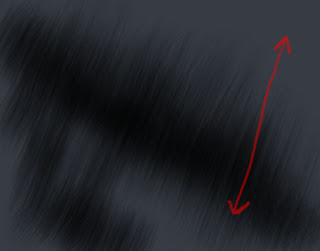We´ll need two new brushes for making the Metal Effects, one for lights and another one for shadows.
For lights ---> dodge tool.
For shadows --> burn tool.
STEPS:
1. Select the dodge tool on the left tool bar:
 dodge tool icon.
dodge tool icon.2. Settings of the dodge tool:
As you can see on this pic, select the Rough Round Bristle Brush under default brushes of photoshop.
Dodge Range = Highlights
Exposure = beetween 50% - 100%
Protect Tones Unchecked.
3. Settings of the Brush Rough Round Bristle (press F5 or go to Window/Brush)
Only transfer and Smoothing checked.
On transfer options be sure to set control = Pen Pressure.
Now we are ready, we can save our new brush with the following steps:
Our new brush will be saved here :)
Here is the Metal effect using this new dodge Brush:
Paint in the same direction all the time.
Finally, repeat all the steps we have done with the dodge tool but now with the Burn Tool.
Here is the Metal effect using this new Burn Brush:
Paint in the same direction all the time.
So you have now 2 new brushes, use the dodge tool for making lights and the burn tool for making shadows.
Here is the video: