This tutorial show all the steps I follow to make my latest
digital portraits, using
photoshop CS5.
Here are some results:
It is very important to have a digital tablet, mine is Wacom Intuos 4 Small (for me the size is not a problem ^^).
First step: Setting your brushes.
My most used brush is the default soft brush (under default photoshop brushes) but with the next configuration (see pic below).
To open the brush window Press F5 or go to Window/Brush.
- 1. Select the soft brush.
- 2. Check Transfer and Airbrush.
- 3. In transfer settings set both control´s to Pen Pressure.
With these settings your tablet will
detect now the pressure of your pen.
Layers Setup:
Now we are going to create the layers we´ll need on our painting.
Press F7 or go to Window/Layers to view them.
As you probably now a layer is one image stacked on top of another.
My
layer configuration is like the next one:
- Hair: On this layer you have to paint just the hair, is good to have another hair layers for hair details and color (I´ll make another tutorial for painting the hair).
- Sketch: This layer is for a basic sketch that will be very helpful, no details here.
- Skin detail: This layer will be for fine small details such as wrinkles, ect. All with grayscales. Once you finish with all the details
- Shadows/lights: As the name says, this is a layer for shadows and lights of everything except hair, again all done with grayscales, no color yet.
- Color: Here we´ll add all the colors except hair color, only basic colors, all the shadows and lights are already done on top layer shadows/lights.
- Background: Only background stuff here.
As you can see I use a layer for hair, fine details, sketch, shadows and lights, color and background.
All of these layers have
normal mode except shadows/lights and skin detail.
shadows/lights and skin detail must have
luminosity mode so when you are adding color on the color layer, these layers receive all the color from this color layer.
Starting the painting:
1. Start making a basic sketch on the sketch layer. (This layer is used only for help, will be disabled when the details are done).
Work hard with this layer, make sure the head and body are well proportioned.
2. Fill the sketch shape with a gray color on the shadows/lights layer
3. Start working with lights and shadows on the shadow/lights layer.
4. Add details (eyes details, nose, mouth,ect) on the skin detail layer while you are still working with lights and shadows of the face and body.
5. Start making the hair on the hair layer (you will need some more layers here for helping making the hair details, as I said I´ll make a tutorial of this too :) )
6. Once you are done with the hair start adding color to the face and body on the color layer.
7. Add color to the hair on another new separate layer.
8. Correct/add some more details, ect.
Final Result:
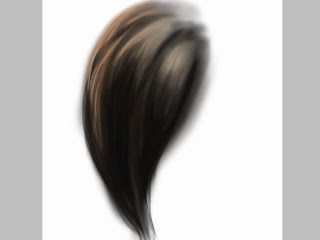
 dodge tool icon.
dodge tool icon.